|
Overview - First make sure your PC XWidget is the latest version: (You can download it from here: http://xwidget.com/) - Open the phone's system options "Settings - USB mode - Allow USB debugging". Next connect your Android device via the USB cable plugged into the computer and install the Android USB driver. - Open the PC XWidget Editor. On the left down corner click on the on the green Android robot icon to detect the connection status. - Click on the "Android Mode" button on the top and then on "Send to phone" to send the widget to your device. The new widget will be available in the app's Widgets list. Click on it to add the homescreen. Each time you make any modifications at the Editor of the computer, you can directly click on the "Send to phone" button and the widget on the phone will immediately and automatically refresh and display the latest changes in real time! 1. Configuration, Mobile USB Debug Settings Open your Android phone's settings, locate and open the "Developer options - USB Debugging" or "USB Settings - USB Debugging" or on phones with Android OS<4.0 go to "Settings - Programs - Installation and commissioning - USB debugging. " Enable "USB debugging" and Allow mock locations". If there is a "Default USB storage" option, disable it. 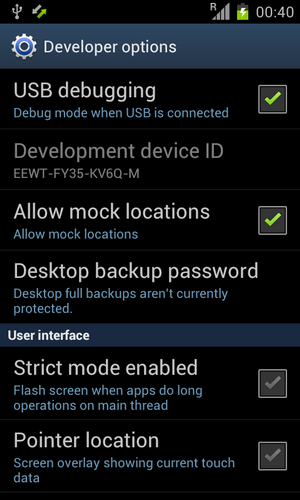 2. Install USB Drive on your computer You can download the Universal USB driver for Android phones from here: http://android.xwidget.com/file/android_usb_driver.zip or search through Google for your phone model's usb driver. For example, for the Samsung Phones install this: http://developer.samsung.com/android/to ... or-Windows Install the driver. Plug in your phone and let Windows find/download/install the rest. When it is ready you'll notice that from know on when you plug the phone on the pc there is a "usb" style icon for icon tray. 3. XWidget Editor detects the phone status With the phone connected to the pc, open the XWDesigner, Edit a widget that you want to use in your phone. Press the little green Android icon on the bottom left "Check Phone State" and you'll see something like this: 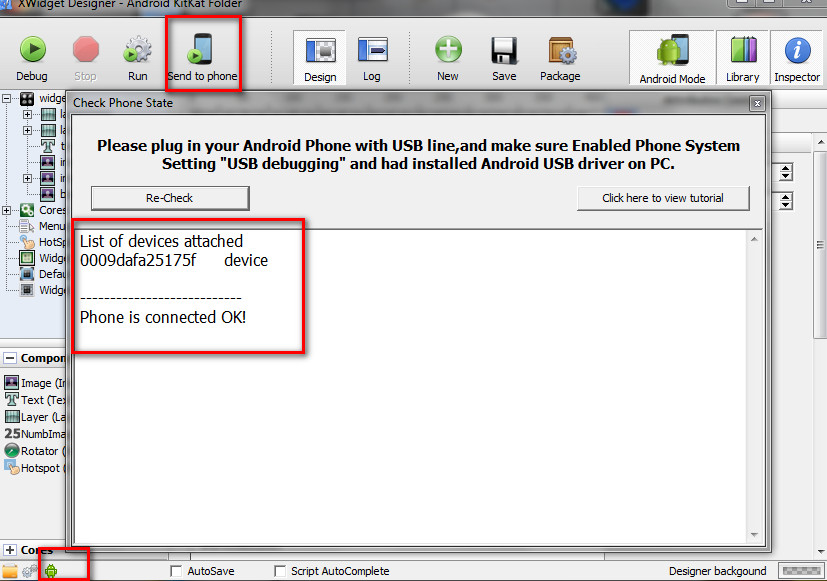 Press the "Android Mode" button and then "Send to phone" to install the widget in your device. The widget will be showed automatically in the widgets' list. You can modify the widget in real time. Adding the widget on your phone's homescreen, making changes in the Designer and each time that you press "Send to phone" you will see your edited widget changes in real time! If you encounter any problems, please use the Android Forum for help and feedback, thank you. viewforum.php?f=18 |

